This page is not compatible with Internet Explorer.
For security reasons, we recommend that you use an up-to-date browser, such as Microsoft Edge, Google Chrome, Safari, or Mozilla Firefox.
Visualization & Animation
with VGSTUDIO MAX
Transform your data sets into stunning visualizations and animations—only your RAM is your limit. The visualization and animation features of Volume Graphics software set the stage for you to present your findings to peers, decision makers, and the general public. Impress your audience in 3D and 2D with exploded views and animations.
Visualization Features
2D Visualization
Display aspects of your CT scan in informative 2D visuals. Volume Graphics software allows you to view 2D slices in arbitrary orientations and rotate them around a customizable axis. Create 2D views of combined consecutive slices, unrolled objects, and leveled freeform surfaces.

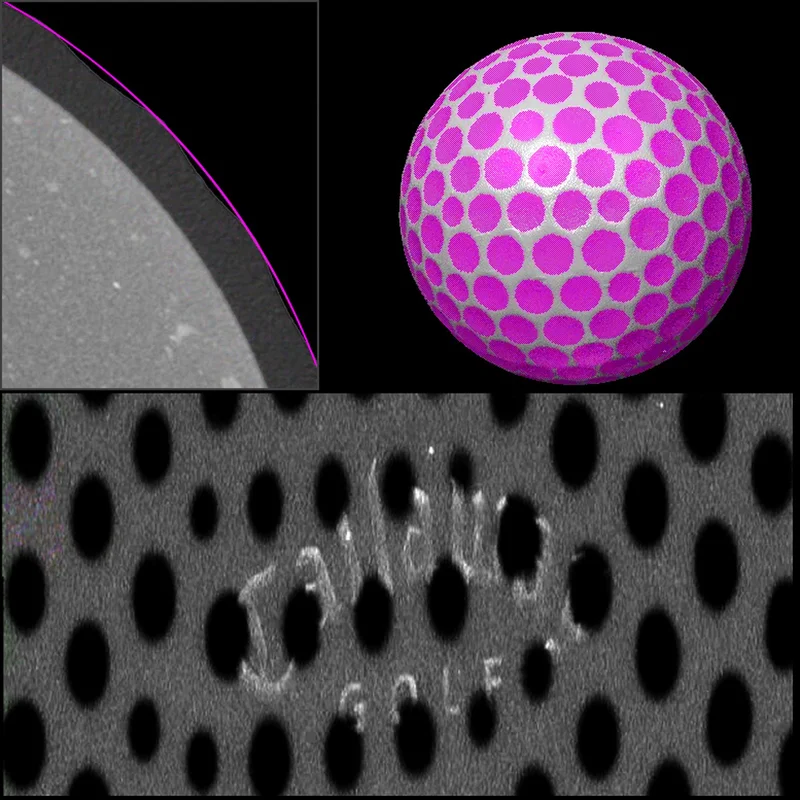
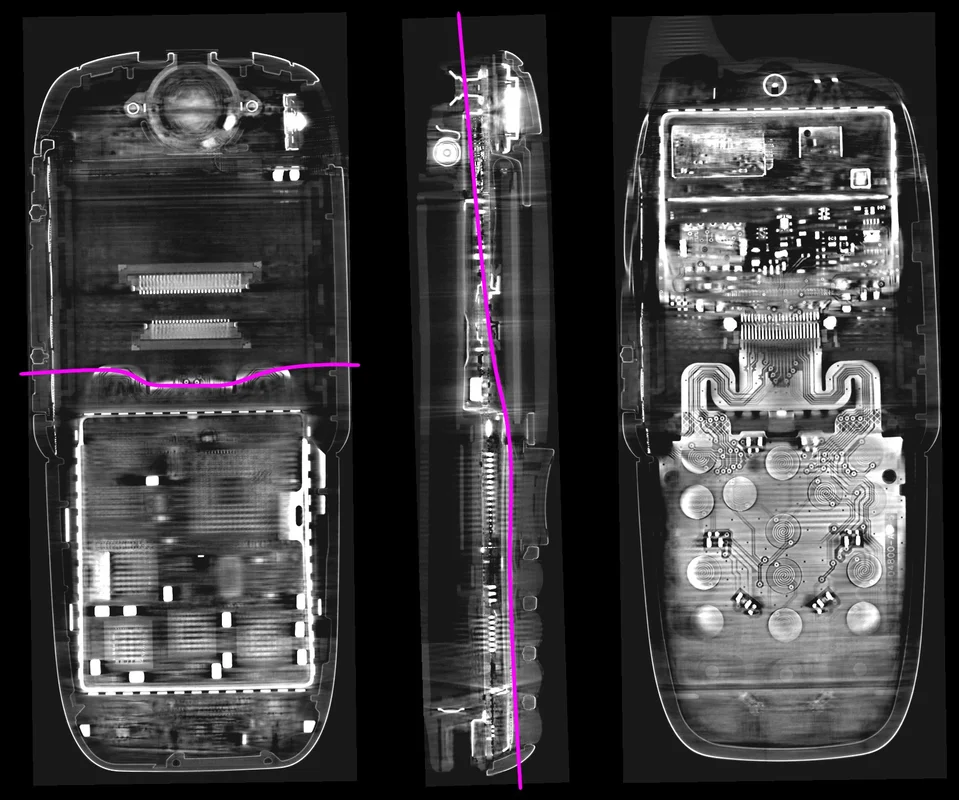

3D Visualization
Render any number of data sets from different sources, such as CT, optical scanners, or CAD models, in one scene. Only your workstation's memory is the limit. Volume Graphics software supports voxel, point cloud, mesh (including textured meshes), and CAD data.
Photo-realistic illumination is applied to all objects, both volume and mesh data. Flexibly customize material appearance, light sources, and transparency as well as choose from a range of clipping features for a clearer glimpse into the object.
Show connected components in an exploded view. With the Object Exploder, this kind of industry-standard presentation is just a few clicks away.



Ambient Occlusion
Ambient occlusion gives 3D renderings in Volume Graphics applications more realistic shading and a feeling of depth. Without noticeable performance impact, the shading and rendering technique calculates how exposed to ambient lighting each point in a scene is. This provides realistic depth perception. It also improves the orientation in complex models and helps when visually inspecting and navigating in the 3D view. In computer graphics, this technology is known as Screen Space Ambient Occlusion (SSAO).
Animation Features
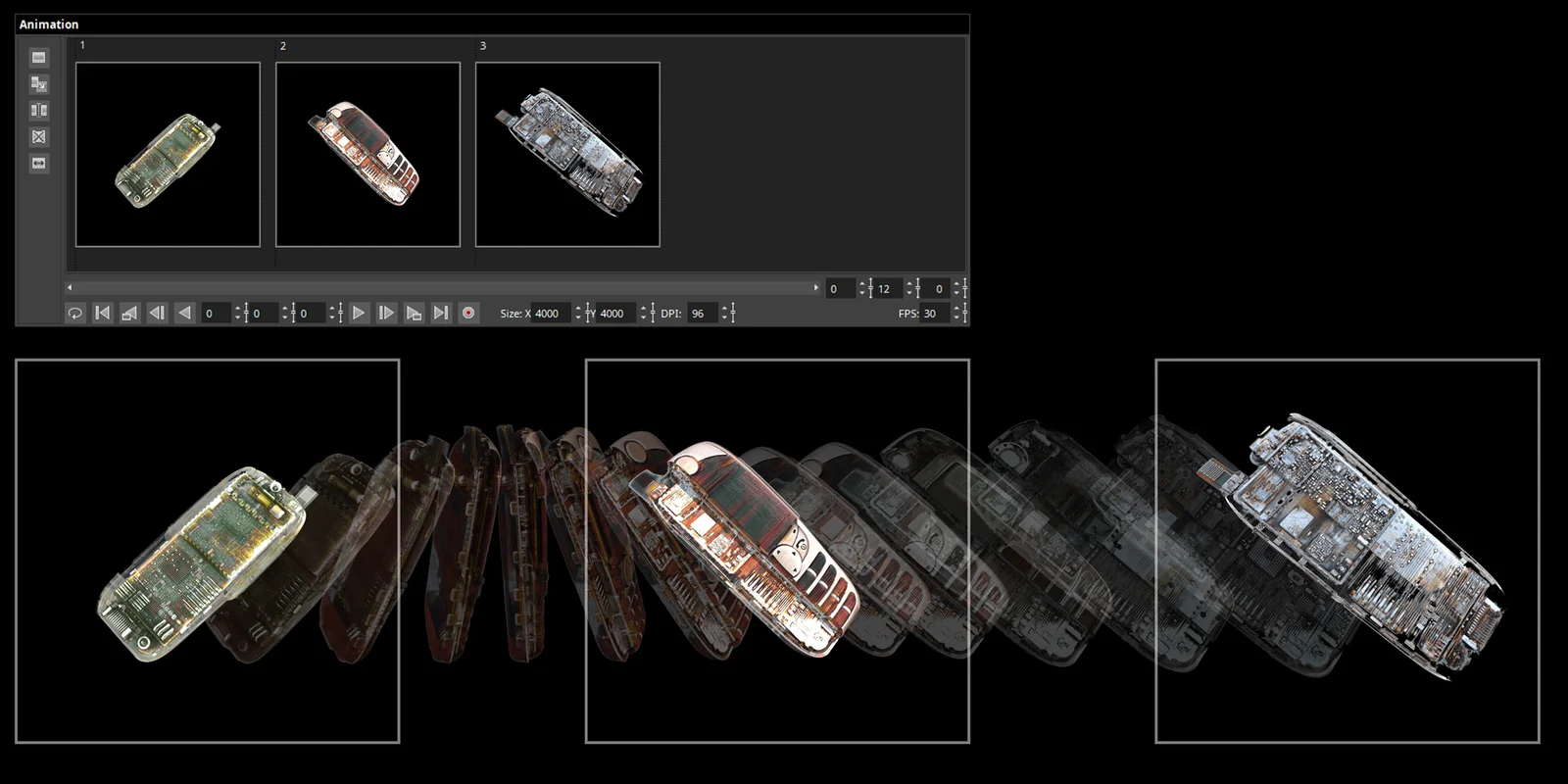
Animation
Create impressive animations of your volume data quickly and easily with Simple Keyframer. Just define a few keyframes and let the software do the rest—like camera movement and parameter blending in between. Or use Classic Keyframer to have full control over camera trajectories and timing.
To help viewers see the object orientation in your animation, indicate the exact position of the respective 2D slice in the 3D view—side-by-side or picture-in-picture.
Benefits
- Versatile 3D visualization of multiple—even very large—voxel, point cloud, mesh, and CAD data sets in one scene
- Insightful views into visualized objects through exploded views, unrolled objects, transparency settings, and a range of clipping features
- Stunning photo-realistic renderings enabled by real-time ray tracing, material appearance settings, and support of textured meshes
